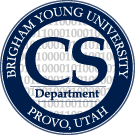Table of Contents
Back to Main Page.
<br>
Introduction
This page contains detail on how to set up the web browser in the Workbench Shell. We begin first with some discussion on why this particular browser was chosen and where we eventually want to go. That will be followed with instructions on how to set up the most current browser.
<br>
Browser Discussion
In the ideal world there would be a Java component designed to render web pages that we could use. The idealistic component is called the JWebPane. The problem: its not out yet. Sun is in the process of creating it but has not released it yet. Once it is here we will switch to it very quickly and is will no longer require any additional setup steps for the browser and everything will be pure Java.
For some more reading about the JWebPane see these sites:
http://blogs.sun.com/thejavatutorials/entry/html_component <br> http://weblogs.java.net/blog/ixmal/archive/2008/05/introducing_jwe.html <br> http://explodingpixels.wordpress.com/2009/06/05/jwebpane-update/ <br>
<br>
Installing Browser
Below are instructions on how to install the Workbench Browser. Two different versions of the instructions exist: first a simple instructions list, and second a full instruction list that includes some more explanation. Note that these instructions are for Windows operating systems.
<br>
Instructions for Windows XP
- Download the browser here.
- Start the downloaded jar file, accept any options that pop up. Exit the browser after is show up.
- Download the this jar file.
- Start the downloaded jar and switch to the system tab. Expand the folders on the left pane under org to org.mozdev.mozswing.xulrunner. Click on “Mozilla XULRunner …” to produce a key and value in the right pane. This is the “Mozswing value.” Copy this value (using Ctrl+C).
- Open your Control Panel:
- For the “Classic View” click on System.
- For the “Category View” click on Performance and Maintenance → System.
- Click on the Advanced tab and then on Environment Variables.
- Click on New under System variables. The variable name is MOZSWING_XULRUNNER_HOME and the Variable value is the copied Mozswing value.
- Restart your computer. The workbench browser should work on Workbench startup.
<br>