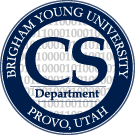Table of Contents
Making the hp network card work under Ubuntu 8.04 (and probably any other version)
Get and unzip the following file (You can search the internet for this file or else find it on entropy in the directory /home/tools)
e1000e-0.5.18.3.tar.gz
do
cd src sudo make CFLAGS_EXTRA=-DDISABLE_PCI_MSI install sudo reboot
Updating an Ubuntu Machine from the Command-line
This is a two-step process. First update the package information cache by running:
sudo aptitude update
then install any available updates with this command:
sudo aptitude dist-upgrade
you will be asked to confirm the actions to be taken during the upgrade. Usually you should just type “y” and hit enter.
If you are updating a server or general use machine like entropy or rouge, you should send a message to nlp-labadmin@cs.byu.edu about the upgrade. Include the information found in /var/log/aptitude. If any of the updates had to do with the linux kernel (look for names that have “linux” as a substring, like “linux-image-generic”), you should also probably reboot the machine. Ask around the lab and send out a warning message to nlp@cs.byu.edu and give ample time for someone to respond, so that you don't disrupt any important work. Then, run
sudo shutdown -r now
Wait about 5 minutes and then verify that the machine came back up and that services are running (try to ssh in, and access http://nlp.cs.byu.edu).
Running Backups
The backups are stored on two external hard drives Backup 1 and Backup 2 (see the Lab Inventory). One of these drives is always stored with Dr. Ringger and the other is kept plugged in and turned on on top of entropy. At the end of each week, a new backup is made to the drive plugged in to entropy. At the beginning of the week, the drive on top of entropy is exchanged with the one that Dr. Ringger keeps in his office. Plug in the DC power supply and the USB cable on top of entropy to the back of the drive and push the button on the front of the drive and hold it for about 3 seconds (until the blue light comes on). You do not need to mount the drive at this time.
The backup script is located on entropy at:
/home/tools/backup
to run the backup process, enter that directory and usethe following command:
sudo nohup ./backup.sh | tee backup.log
You will have to enter your user password so that sudo can start the process. In few seconds, you will be prompted for another password by mysqldump, use the lab root password. If a backup fails, the backup drive may not be unmounted safely, run:
sudo umount /media/backup
to be sure. Note that the backup script will actually fail if the drive is already mounted, as this causes the mount command to return an error code.
Setting up a freshly installed machine in the Lab
Make sure that machines are setup with a static IP address. Currently, the CS department only leases IP addresses for 8 seconds, which can lead to choppy networking. To choose an IP address, see the lab inventory, and find a 192.168.23.X address which isn't being used by any of the currently running machines.
For the other settings use:
Gateway: 192.168.23.1 Primary DNS: 128.187.80.20 Secondary DNS: 128.187.80.21
Now, open a ticket at the the Computer Science Department ticket system, tell them you work in the NLP lab for Dr. Ringger, and that you have setup a new machine. Include the name and the IP address you assigned it, and ask them to add that information to the DNS. If external access is desired, also ask for a public IP address, and make sure to include a list of ports you want open, otherwise it will take longer, as they will have to ask you which ones you want. The most common ports we ask to have open are ports 22 (ssh), 443 (http), 8080 (http), and 3389 (remote desktop, for windows machines).
If you are installing Ubuntu, make sure that you install openssh-server.
No matter what you are installing, make sure that someone sets the password on the root/Administrator account to the lab root password (Robbie, Dan and Dr. Ringger all know it, along with a few others in the lab).
Adding a new user to Subversion/NLP Private Wiki
This can also be used to change the password of an existing user.
sudo htdigest2 /home/webauth/webauth.password "NLP Subversion" [userid]
In order for the user to actually gain access to a particular repository, you must also edit /home/subversion/svn.auth and add the userid to the appropriate portion of that file. For example, to give bob read/write access to the foo repository, you would would find the line:
[foo:/]
and then add bob to the list of user IDs that follows, which would look like this:
[foo:/] @suckers = rw alice = r candy = w '''bob = rw'''
This list says that user alice has read permissions on foo, candy has write permissions on foo, the group called suckers has read/write access to foo and now bob also has read/write access.
Another option is to add the user to a group that already has the desired permissions in each of the relevant repositories. To do this, find the line:
[GROUPS]
at the top of the file and add the user's ID to the appropriate comma-delimited group list.
Creating a New SVN Repository
The following sequence of commands will add a new repository, set the correct file permissions and install the correct hooks (so that submit e-mails are setup).
sudo svnadmin create --pre-1.4-compatible /home/subversion/sudo chown -R www-data:www-data /home/subversion/ cd /home/subversion __admin/install-hooks
Note that to actually access the repository you will need to configure the svn.auth configuration file to add new users with the appropriate permissions to the new repository as discussed above in the this section.
For more information about how to setup the new repository and how to structure them, see this tutorial.