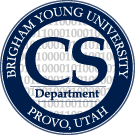This page provides detailed instructions for installing Phairwell from the SVN repository.
Install Microsoft Visual Studio 2008
- Make sure you have Microsoft Visual Studio 2008 installed on your system
- If not, you can find installation file under \\tanglefoot\Nobackup\
- You will need an image mounting utility. Most people use Daemon Tools Lite
Install Microsoft Visual Studio 2008 Service Pack 1
- Download VS 2008 SP1 and then install it. Restart your computer if needed.
Install SVN client
- Make sure you have a SVN client installed. Most people use TortoiseSVN.
Check out Phairwell project files from the repository:
- Create a folder (e.g. C:\Phairwell) so you can check out the repository to that folder.
- Right click the folder and select “SVN Checkout…”, then use “svn+ssh://username@tanglefoot.cs.byu.edu/lab/mtrosck/VS Qt Phairwell/QtCreator Phairwell” as URL. Replace “username” with your own username.
- Login multiple times to complete the check out.
Download, install, and configure QT 4.5:
- Run the installation file and use default location C:\Qt\2009.04
- Use correct command prompt tool to set up appropriate environment variables
- For 32bit Windows, open Visual Studio 2008 Command Prompt (Under Visual Studio Tools)
- For 64bit Windows, open Visual Studio 2008 x64 Cross Tools Command Prompt (Under Visual Studio Tools)
- Change into the Qt directory “cd C:\Qt\2009.04\qt”
- Configure qt
- For Windows: run “C:\Qt\2009.04\qt>configure -opensource -ltcg -shared -no-qt3support -no-webkit -nomake examples -nomake demos -release -platform win32-msvc2008” and then type “y” to accept the opensource license terms.
- For Linux: Leave out the -ltcg flag.
- If qmake fails with error message complaining about not finding windows.h, manually add path “C:\Program Files\Microsoft SDKs\Windows\v6.0a\Include” to the “INCLUDE=” line in “C:\Program Files\Microsoft Visual Studio 9.0\Common7\Tools\vsvars32.bat”, and then run “vcvars32.bat”. Then try the configure line again.
- If qmake fails with error message complaining about “cannot open input file 'ole32.lib'”, make sure you have “Lib” and “Include” folders under “C:\Program Files\Microsoft SDKs\Windows\v6.0A”. Copy them from other computers if you have to. Then manually add lib path “C:\Program Files\Microsoft SDKs\Windows\v6.0A\Lib” to the “LIB=” line in “C:\Program Files\Microsoft Visual Studio 9.0\Common7\Tools\vsvars32.bat”, and then run “vcvars32.bat”. Then try the configure line again.
- Run “nmake” (Warning: this could take hours. Go read a few papers or something.)
- If nmake complains about “mt.exe' is not recognized as an internal or external command”, make sure your “Bin” folder under “C:\Program Files\Microsoft SDKs\Windows\v6.0A” is not empty and does have this file. If not, copy the folder from another computer. Manually add path “C:\Program Files\Microsoft SDKs\Windows\v6.0A\bin” to the “PATH=” line in “C:\Program Files\Microsoft Visual Studio 9.0\Common7\Tools\vsvars32.bat”, and then run “vcvars32.bat”. Then try nmake again.
** If nmake complains about a bunch of “Unresolved external symbols”, then **
- Run “nmake confclean” at the command prompt
- Rerun “configure” command with the additional flag “-no-webkit”
- Run “nmake” again
Download and install OpenCV:
- Get OpenCV 1.0 SDK from “\\tanglefoot\public\Qt Installation files”
- Run the installation file and make sure to use the default location “C:\Program Files\OpenCV”.
Test Your Phairwell Installation
- Open QT Creator
- Click Tools - Options and then select Qt4 from the left panel. Make sure your Qt path is specified with the correct MSVC Version (9.0 for VS Studio 2009). Click Apply.
- Open project file “VS Qt Phairwell.pro”
- Double click the pro file and remove the line “CONFIG = debug”. Then save all.
- Add environment variable “OPENCVDIR” with path “C:\Program Files\OpenCV”
- Click Build - Clean All
- Click Build - Build All
You will also need Aviones, the UAV simulator
- Get the latest version from \\tanglefoot\public. We are using the 8-24-09 version right now.
Well done! You have successfully installed Phairwell. What an achievement! Now go celebrate!
Back to top